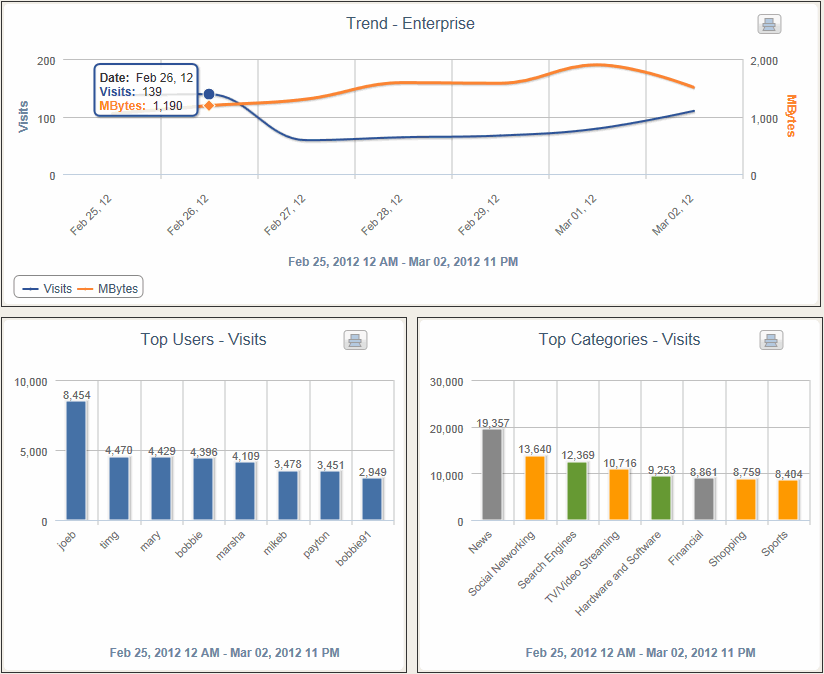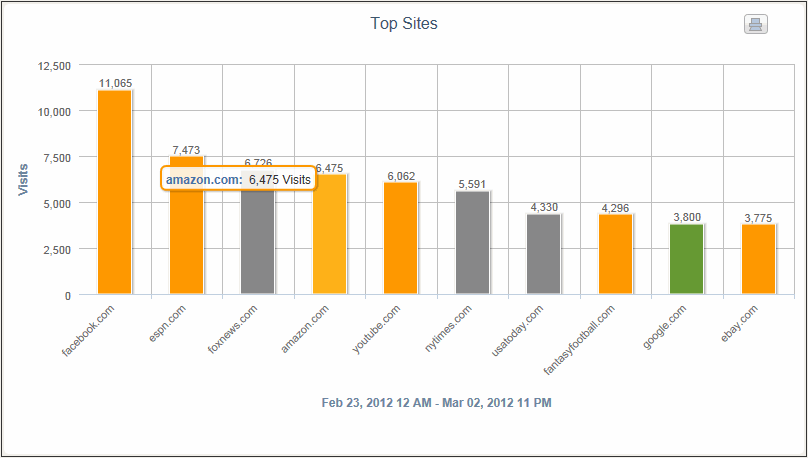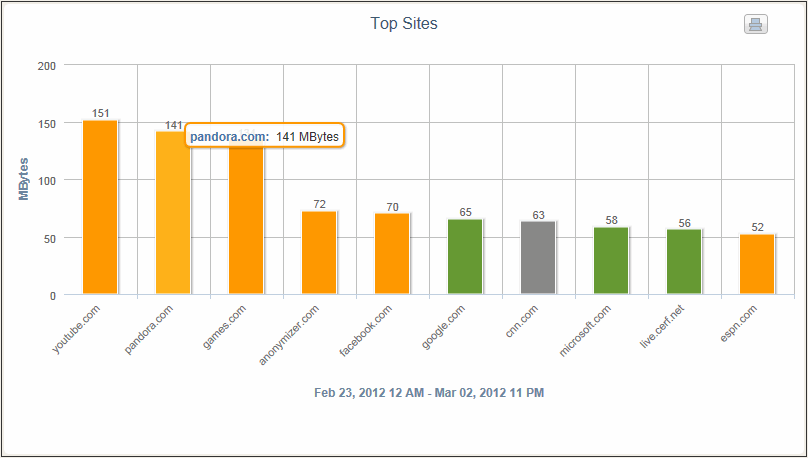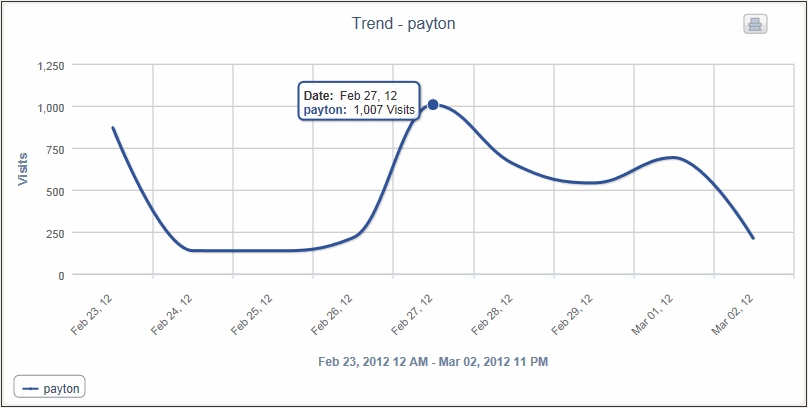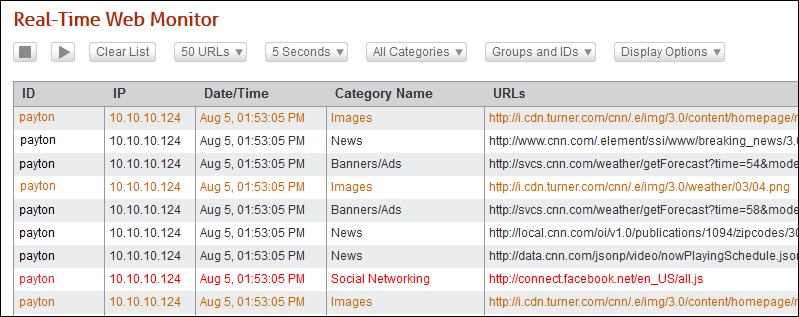In Release 9.2.3, you will find several enhancements in the new version of CyBlock and Cyfin. In CyBlock Appliance, logon accounts can now be created for additional administrators as well as managers, allowing managers to generate their own reports. With the Logon Account feature, new account users will receive an e-mail with logon information. They can then log on with their logon name or e-mail address. This applies to CyBlock Software and Cyfin as well.
In Cyfin, many improvements have been made to log file configurations, such as adding new log file configurations, removing log file configurations that are no longer shipped with the product, improving the performance of log database configurations, and attempting to match all existing configurations when analyzing log files.
Other enhancements include updates to the Dashboard trend charts, Time Online metric, Visit Filter, memory settings, and Wavecrest root certificate. The enhancements are highlighted below.
- Logon Accounts in CyBlock Appliance. The following features have been added:
- You now have the ability to add, modify, and delete logon accounts for administrators and managers (operator accounts) for reporting purposes.
- Go to User Management – Logon Accounts – Add to create a logon account.
- You may create an account using Active Directory authentication if an Active Directory configuration exists in the product.
- An e-mail is sent to the account user indicating that the account was created and providing logon information.
- If the logon account was not created with Active Directory, a temporary password is provided which needs to be changed after the initial logon, before the product can be used.
- Users can log on with their assigned logon name or e-mail address, or network credentials if you are using Active Directory.
- Go to User Management – Logon Accounts – Modify to modify previously established logon accounts.
- If the Generate New Password option is selected, a Password Reset e-mail is sent to the user with a temporary password. The user will also receive a Password Changed e-mail after changing the password.
- If the e-mail address is changed in the logon account, the user will receive the Account Created e-mail with new logon information.
- Go to User Management – Logon Accounts – Delete to delete previously established logon accounts.
- Log File Configurations in Cyfin. The following features have been added:
- On the Data Management – Log Data Source – Setup screen, in the Type of Log File drop-down box, the following log file configurations have been added:
- Fortigate 5.0
- McAfee SaaS CSV (No Time Zone)
- McAfee SaaS CSV (Time Zone)
- SonicWALL Syslog
- Symantec Cloud
- WatchGuard Syslog*
- WatchGuard Syslog (HTTP)*
- WatchGuard Syslog (HTTPS)*
- ZScaler CSV
* For more information, see Selecting WatchGuard Log File Configurations in Cyfin.
- In the Type of Log File drop-down box, log file configurations have been removed as they are no longer shipped with the product. However, existing configurations will continue to work. If the removed log file configurations are needed, contact Technical Support.
- On the Data Management – Log Data Source – Setup screen, in the Type of Log File drop-down box, the following log file configurations have been added:
- Dashboard Trend Chart Comparisons. The following features have been added:
- In the trend charts, you can now compare the Web traffic for a predefined date range with a previous period to detect any anomalies in Web activity.
- The predefined date range is shown as a line series, and the equivalent previous period is shown as a filled series.
- A Tooltip shows activity by metric, such as Visits, as well as the percentage change in activity from the previous to the current period.
- Dashboard Time Online Metric. The Time Online metric has been added to the Top Users and Trend Users Dashboard charts. Time Online is an approximation of the time that a user spends on the Internet, based on the time stamps from Internet requests made as the user browses Web sites, the average number of minutes for reading a specific Web site, and the time spent reading the last Web site before the end of the browse session.
- Visit Filter. The Visit Filter is now enabled by default when upgrading the product or installing a new version. The default time period is set to 3 seconds.
- Memory Settings. For new installations, the default memory setting is now 512 MB. For optimal performance, it is recommended that you choose the setting that is approximately half of your available memory (RAM).
- Wavecrest Root Certificate. The root certificate has been updated to be more secure and to reduce errors or warning prompts. Existing customers will need to install the new certificate. For installation instructions, see Wavecrest Certificate Installation Guide.
There are also a number of corrections in this release. To see the full release notes for your product, visit our Web site or knowledge base. You can upgrade to the latest release by going to the Help – Check for Updates screen in your product.
For additional assistance, please feel free to contact us.