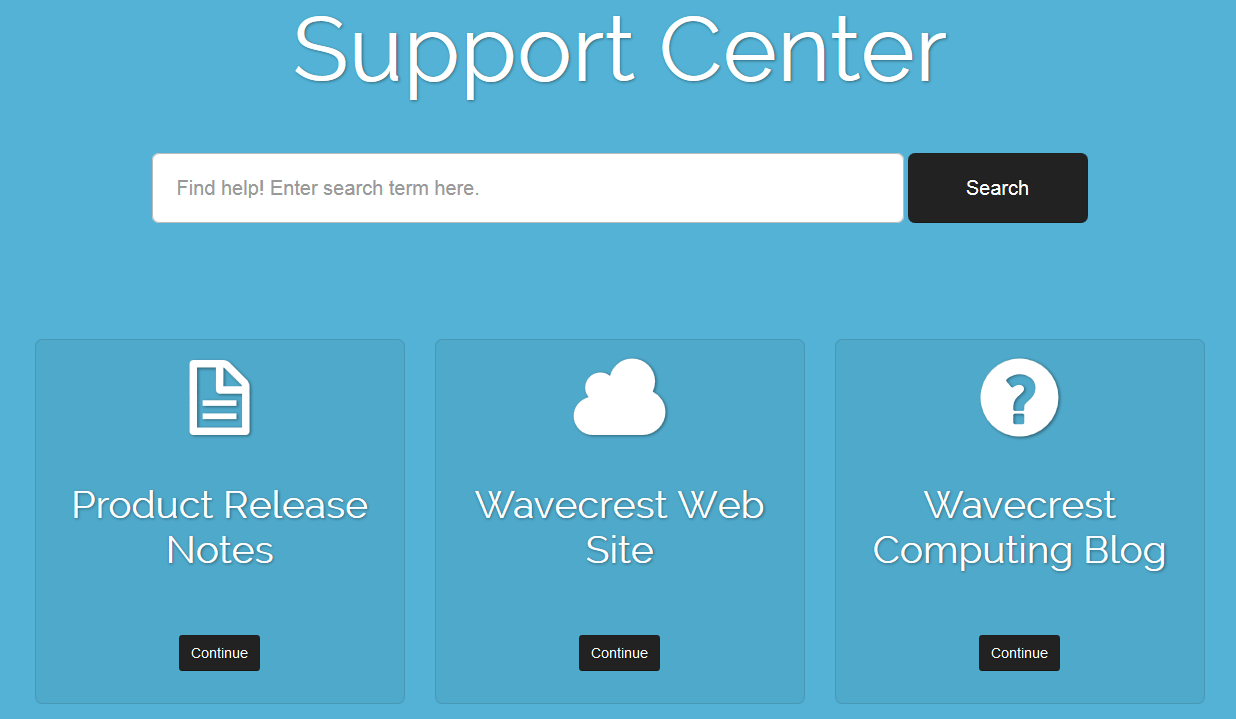This new knowledge base will provide immediate, 24/7 support to our global customer base. Customers will be able to quickly find the answers they are looking for. The knowledge base comes with an enhanced search tool that shows relevant results as you type, dramatically reducing the resolution time.
Our top-rated technical support staff will be continuously updating the knowledge base. Wavecrest’s technical support staff is committed to providing customers with the best possible product experience. This commitment to quality will ensure the knowledge base will always yield the highest quality results for our customers. Through the knowledge base, customers will also be able to access detailed product release notes, tech tips, and the Wavecrest blog.
Wavecrest is always striving to provide continuously improved, higher level customer support. We furnish our customers with more than just a ‘product’, we provide them with a long-term ‘package’ that combines a cost-effective product with free support services whose priority is equal to that of product design. These services are available during the free product evaluation period and remains throughout the product license term.
See what existing customers are saying about Wavecrest’s technical support team:
“The Wavecrest support engineers are always eager and responsive to assist with any technical challenges facing our network. They have truly made my support to our customer relatively seamless.” -David Scott, Lockheed Martin CITIC
“Any pre-sales questions we had were answered promptly, and Wavecrest’s technical support ranks in the top 5% of all technical support I have worked with in 29 years of being in IT.” -Karleen Carlson, IT Manager, Van Diest Supply Company
“I can’t say enough about the service we have received from Wavecrest in general. From the sales team working with us through the trial and purchase period, to the support team that has answered each of our ‘quirks’.” -Allen Lochamy, Atlanta Bonded Warehouse
“Wavecrest has the best support of any company out there. Their staff members are always courteous to work with and knowledgeable about their product – which is a rarity in this type of work.” -Chris Martin, A+ Computer Solutions