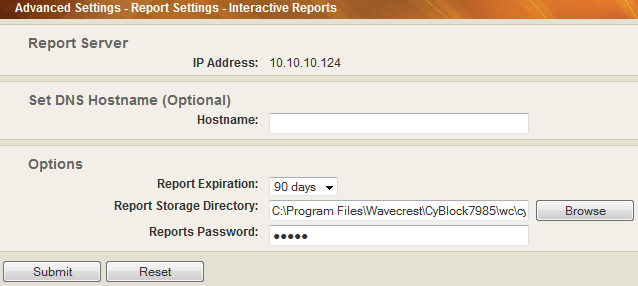Release 9.2.5 contains many improvements to the Authentication Manager in CyBlock Appliance and CyBlock Software, specifically for Bypass Authentication. These changes should help with troublesome Web applications that fail to authenticate and reduce the number of prompts for authentication. In addition, enhancements were made to the installer interface, Interactive Reporting, and Logon Accounts. The enhancements are highlighted below.
- Authentication Manager (CyBlock Appliance, CyBlock Software)
- The sections on the Bypass tab have been renamed “Bypass List” and “Bypass Monitor.”
- For the Bypass List:
- Entries can now be filtered by URL/domain, user-agent, and count.
- The way in which entries are loaded into the Bypass List from the Wavecrest URL List has changed.
- URLs/domains and user-agents are consolidated when similar entries exist.
- For the Bypass Monitor:
- Entries can now be filtered by IP address, initial time, URL/domain, and user-agent.
- A Tooltip now displays for long URLs/domains and user-agents, which are truncated.
- The retention period for entries is now 10 minutes. If a URL is still in the list when the period expires, it is automatically deleted.
- An entry is displayed in the Bypass Monitor after a set minimum time, and moved to the Bypass List when the count exceeds a set threshold and the set minimum time is exceeded.
- InstallAnywhere Interface (CyBlock Directory Agent, CyBlock Software, Cyfin)
- The installer has been updated with our latest product images providing a better look and feel.
- Interactive Report Password (CyBlock Appliance, CyBlock Software, Cyfin)
- Interactive Reporting has been enhanced to prevent users from inadvertently changing the password for the account for viewing interactive reports. Users need to contact their administrator if they have forgotten the report password.
- Manager Access (CyBlock Appliance, CyBlock Software, Cyfin)
- In User Management – Logon Accounts, the Operator role has been renamed “Manager” to more accurately describe the account user of the product.
- Live Support
- Chat assistance is now available in the full version of the product where you can talk to Customer Service or Technical Support over live chat. This feature is another way in which you can ask questions about our products.
There are also corrections in this release. To see the full release notes for your product, visit our Web site or knowledge base. You can upgrade to the latest release by going to the Help – Check for Updates screen in your product.
For additional assistance, please feel free to contact us.