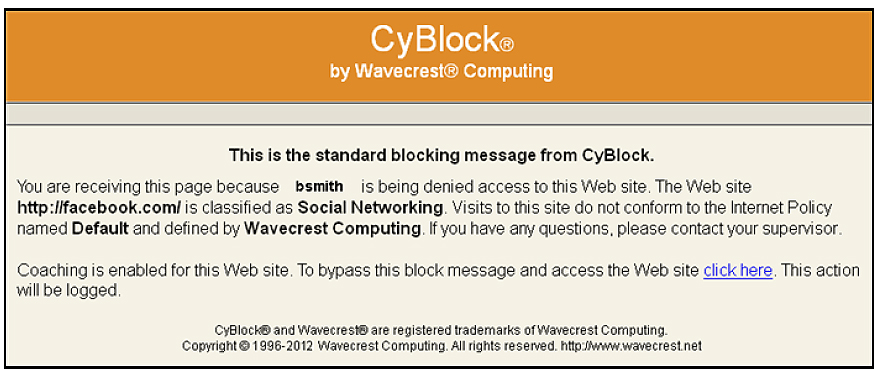We are excited to announce the release of two major enhancements in the new version of Cyfin and CyBlock. The first major enhancement is the new SSL Inspection feature that allows our CyBlock products to decrypt, analyze, and fully inspect all HTTPS traffic. In order to defeat security threats facing companies today, SSL Inspection is essential. The second major enhancement is an innovative technique for protection against automated invasion of malicious scripts and software and/or unauthorized access to internal networks. Enhanced Malware Protection automates the process of identifying large numbers of new malware-spreading sites daily. To facilitate identifying and blocking malware traffic, three security threat categories have been consolidated into a new Malware category.
Other enhancements in this release include the rebranding of our products, new product icons displayed after installation, and new product Help. We also have a number of corrections in this release. The details of the enhancements include the following:
- Product Rebranding.The Wavecrest products have been rebranded as follows:
- The products offered are CyBlock and Cyfin (formerly Cyfin Reporter).
- Three deployment options are available for CyBlock:
- CyBlock Software (formerly CyBlock Proxy)
- CyBlock Appliance
- CyBlock ISA/TMG
- These changes are reflected on the Wavecrest Web site and the Forum. They will eventually transition to the products and associated documentation.
- SSL Inspection.This includes the following changes:
- Ability to view the full URL including path, embedded URLs, and parameters.
- Domain, path, and parameter matching.
- Ability to filter detailed HTTPS traffic by Web categories and Web content types and display blocking messages for both.
- Safe Search blocking (where applicable).
- Ability to view full URLs in the Real-Time Web Monitor.
- Ability to view full URLs in the following reports (where applicable), not just domains:
- Category Audit Detail
- Category Audit Summary
- Site Audit Detail
- User Audit Detail
- User Audit Summary
- A new SSL Inspection screen that allows you to select groups and/or IDs and standard and custom categories to be inspected. To access this screen, go to Advanced Settings – Proxy Settings – SSL Inspection. For inspection to occur, you must select a group and/or an ID, and set a category to Inspected. The Financial category is set to Tunneled by default for privacy reasons, but this can be changed to Inspected.
Note: Before using SSL Inspection, the Wavecrest Certificate must be installed. Refer to the Wavecrest Certificate Installation Guide for instructions on how to install/distribute the certificate. For more information on this enhancement, see the SSL Inspection Tech Brief.
- Enhanced Malware Protection in URL List.This includes the following changes:
- Extensive malware site additions were made to the URL List. You will receive the enhanced protection when the list is downloaded manually or automatically.
- The Hacking, Phishing/Fraud, and Spyware/Malicious categories were consolidated into a new Malware category.
- Custom URL entries categorized as Hacking, Phishing/Fraud, and Spyware/Malicious are now categorized as Malware.
- The Hacking, Phishing/Fraud, and Spyware/Malicious categories were replaced by the new Malware category on appropriate screens and in all category drop-down boxes.
- For CyBlock, on the Block Web Categories screen, the Malware category is set to “Block” in the Default policy in new installations by default. In existing installations, previous settings will not change when the product is upgraded, that is, the Malware category will be set to the previous Spyware/Malicious category setting.
- The Malware category is displayed on the Help – Reporting – Check URL screen under URL Category Match when there is a category match.
- Scheduled reports now report on the Malware category if they were set up to report on the Hacking, Phishing/Fraud, and Spyware/Malicious categories.
- Product Icons. The Wavecrest product icon has been replaced with new CyBlock and Cyfin product icons on the Start menu and on the browser tab (favicon).
- Product Help. The QR pages in the product have been replaced by a new searchable Help system. The Help system has a similar TOC as the product manual, but also includes an Index and a Search box. If a search result indicates “Web site,” you can right-click the entry to open the page in a new tab or window. You can also print a displayed Help topic by clicking the Print button.
To see the full release notes for your product, visit the Support Forum. You can download the latest release by going to the Administration – Product Update screen in your Cyfin or CyBlock product.
For additional assistance, please contact us.