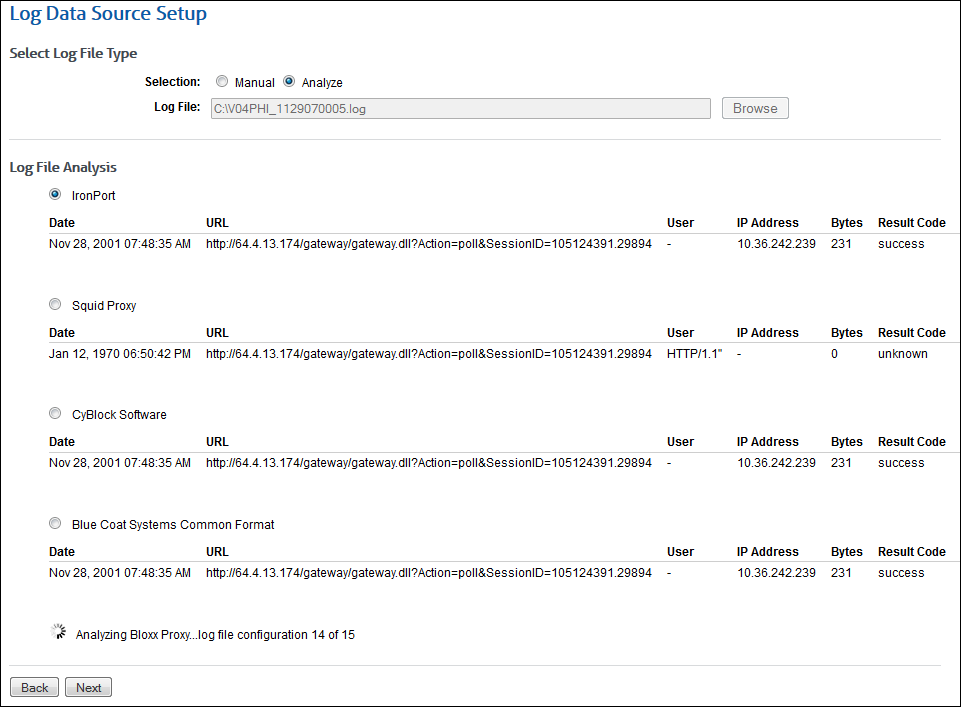Wavecrest Computing is excited to announce a new enhancement to our Cyfin Log File Analyzer Solution, Automatic Log File Detection. This enhancement allows for the easy setup and import of log files by automatically analyzing and matching the closest suitable log file types. You no longer have to worry about making sure you select the correct log file type manually before importing. All you have to do is locate your log file and select. Cyfin Automatic Log File Detection will display a short list of matches with sample data in fields, allowing you to select from the list the best log file type ensuring you are getting the best match available.
Constantly improving, developing and enhancing, to make your Web security more efficient, Wavecrest Computing has been the recognized leader in Web Security Solutions for over 19 years. Wavecrest’s scalable filtering and forensic reporting analysis product lines, CyBlock and Cyfin, are designed to enable organizations to successfully address Internet abuse, legal liability, shadow IT, workforce productivity, Malware, and many other Web security threats.