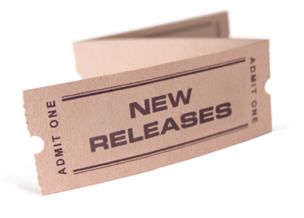Release 9.2.8 consists of improvements for both Cyfin and CyBlock. For Cyfin customers, a filter allows you to log only relevant data into the syslog, keeping the syslog file at the smallest possible size. Cyfin customers also have the ability to delete only raw syslog log files from disk to help reduce the risk of running out of disk space. For CyBlock customers, changes to IP/domain exceptions in your PAC file configuration can be synced with your cloud account in a Hybrid deployment.
For both products, the product disk usage and the available disk space are displayed for your information on the Server Information screen. Also, the calculation of Hits and Visits has been updated to be more precise. These and other enhancements are highlighted below.
- Syslog Log File Configurations (Cyfin)
- After enabling the syslog server, the Syslog Filter field appears which is prepopulated with the default value format based on your syslog configuration. It is used to log only the pertinent data into the syslog and not all the data that is being sent.
- Log File Removal (Cyfin)
- The ability to delete only raw syslog log files from disk has been added. You can manually delete or schedule a deletion of the files either at the current time or at the default scheduled time.
- PAC File Sync (CyBlock Appliance, CyBlock Software)
- Any IP/domain exception changes to the PAC file configuration are now automatically or can now be manually synced with your CyBlock Cloud account in a Hybrid deployment.
- Server Information
- On the System Status – Server Information screen, the product disk usage and available disk space are now displayed. The available disk space shows the amount of free space remaining out of the total drive space.
- Hits and Visits Calculation
- The hits and visits calculation has been enhanced by evaluating additional information from the log records.
- Java Runtime Environment
- The version of JRE was updated to the latest with all security and performance fixes.
- System Status Messages
- The Event Log and Profiling Log screens have been updated to allow Technical Support to view legacy or new messages.
To see the full release notes for your product, visit our Web site or knowledge base. You can upgrade to the latest release by going to the Help – Check for Updates screen in your product.
For additional assistance, please feel free to contact us.