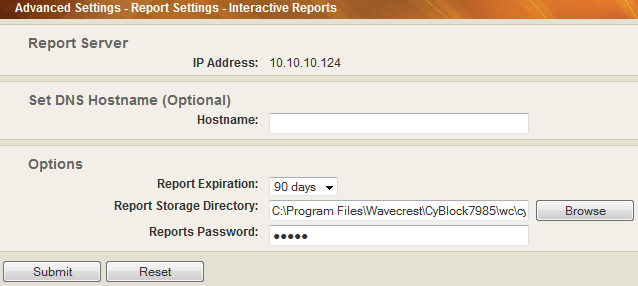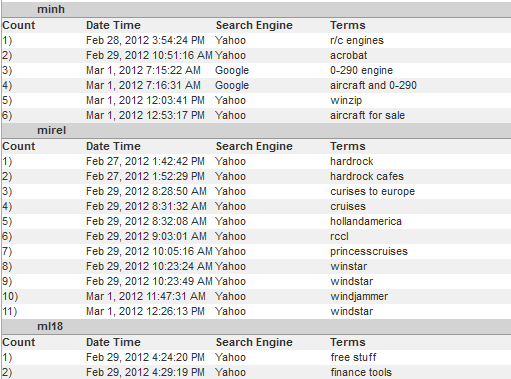During July, August, and September of 2011, Commtouch assessed categories of Web sites most likely to be home to malware, below are the top ranking offenders. The Portals category includes those sites offering free hosting which are often abused to publish malware and phishing content or will redirect to sites with this content.
What were the most-visited categories by your employees during 2011?
Are you currently monitoring and/or blocking the existing Spyware/Malicious, Phishing/Fraud, Public Proxy, and Hacking categories to help protect your network?

In today’s wired workplace, internet security and bandwidth consumption are top concerns for IT professionals while employee productivity and legal liability ail management and HR professionals. As a major contributor to the Web-use management effort, IT typically becomes deeply involved in planning, testing, selecting, installing, and administering Internet monitoring software. With the different departments playing a role in deciding on the best product to fit their vast needs, most are left without a solution. Fortunately, Wavecrest’s products have been reviewed by our customers as meeting each role’s needs most effectively, offering manager-ready, easy-to-interpret reports that can be accessed without the IT personnel in addition to providing a robust, truly scalable IT-friendly remedy.
With Wavecrest Computing, customers have the insight needed to proactively monitor / block the notorious malicious sites based on custom categories, the Wavecrest Control List, and a real-time deep packet analysis process. Plus, our 19 comprehensive templates provide a variety of summarized and detailed Web-use activity reports on users, groups, categories, sites, acceptability ratings, and bandwidth consumption. Conveniently import your current Web Use Policy to easily customize or classify categories, implement abuse thresholding, and monitor employee productivity while our Administrator and Operator Accounts allow for non-IT personnel to create and obtain their role-specific reports.
While serving a diverse mixture of commercial businesses, industrial firms, government agencies, military units, educational institutions, and non-profit organizations since 1996, our products continue to present the most up-to-date, proactive coverage in line with the one factor that underlies all Web-use management issues, human online activity. Wavecrest’s managers and developers understand human resource management well and we use that knowledge to develop features that prevent productivity losses, legal liability problems, network issues, and unnecessary costs.