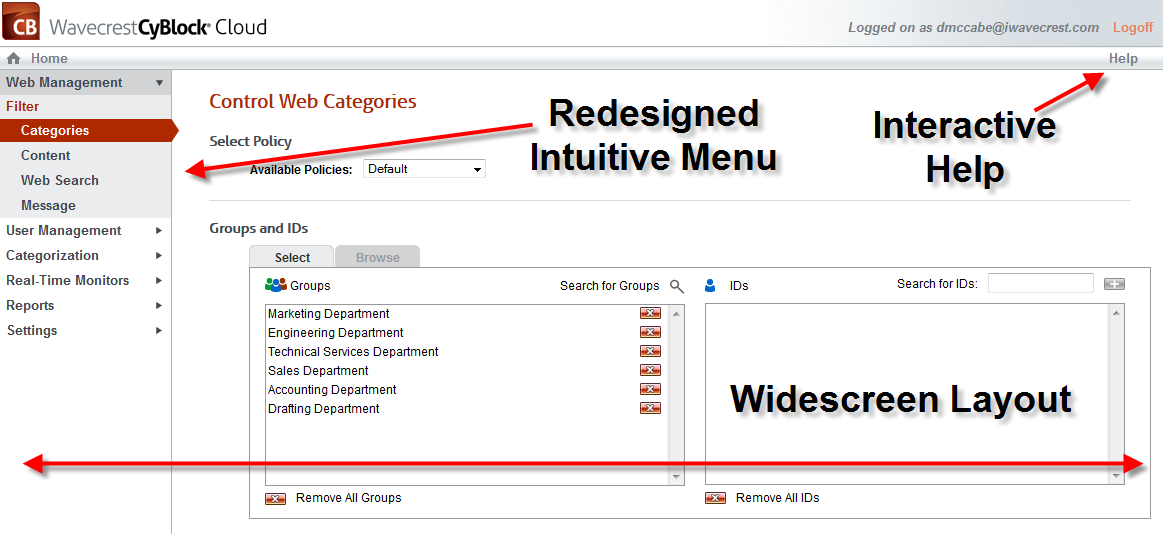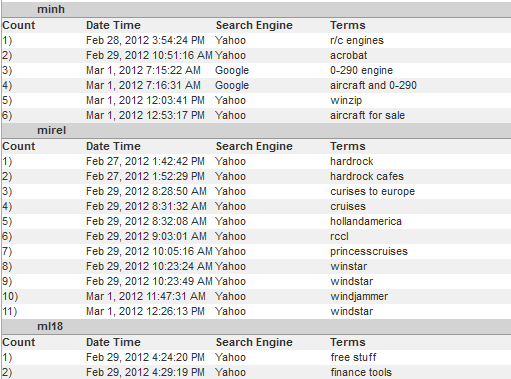Inappropriate Web use resulting in excessive bandwidth consumption is often the primary culprit behind network issues. Typically, the worst offenders are social networking, video and music streaming, gaming sites, and browser-based file sharing. These are all widely accepted applications for use on corporate networks but the majority of them are often operating unchecked, opening your entire network up to bandwidth hogs, productivity-draining activity, and security risks.
There are multiple policies you can implement to monitor your bandwidth, so which one is right for your business? Pay attention to patterns: How much of your company’s bandwidth is being consumed by non-productive Web use? Who were the top users of bandwidth on your company’s network? Both questions seem easy enough to answer, but this data is oftentimes scattered around your network, especially if you have multiple data centers. Without easy access to these insights, many companies are simply unaware of possible lost revenue due to bandwidth congestion. Fortunately, Wavecrest Computing’s CyBlock Proxy solution now offers bandwidth management in addition to the Web filtering and reporting tools favored by many.
From within our solution, you can easily create multiple ‘category-control’ or ‘group-control’ policies that can be activated when usage reaches specified thresholds of consumption. Typically, customers set these thresholds at points that reflect how closely they want actual consumption to approach total available bandwidth before imposing restrictions. Once a policy is activated, policy-specified traffic is throttled one or more degrees of restriction on lower priority Web applications, allowing business-critical applications (VoIP, CRM, etc) to continue operating as needed.
While most other solutions base their throttling process on overall traffic volume rather than on the contents of the Internet packets, CyBlock Proxy breaks the traffic down into content categories and bases its controls on those categories rather than just volume. Alternatively, throttling can be imposed on selected users or groups, regardless of the content they’re seeking. The general concept is to synergistically combine your organization’s particular Internet and bandwidth usage policies with CyBlock Proxy’s customizable bandwidth throttling technology. Before you consider paying for more bandwidth, first leverage CyBlock Proxy’s built-in bandwidth management functionality (at no additional cost) by throttling the top non-critical bandwidth users. This feature has already provided businesses with the insight needed to most efficiently manage and utilize their Web traffic.