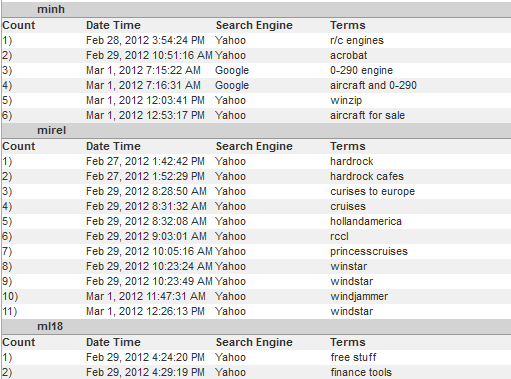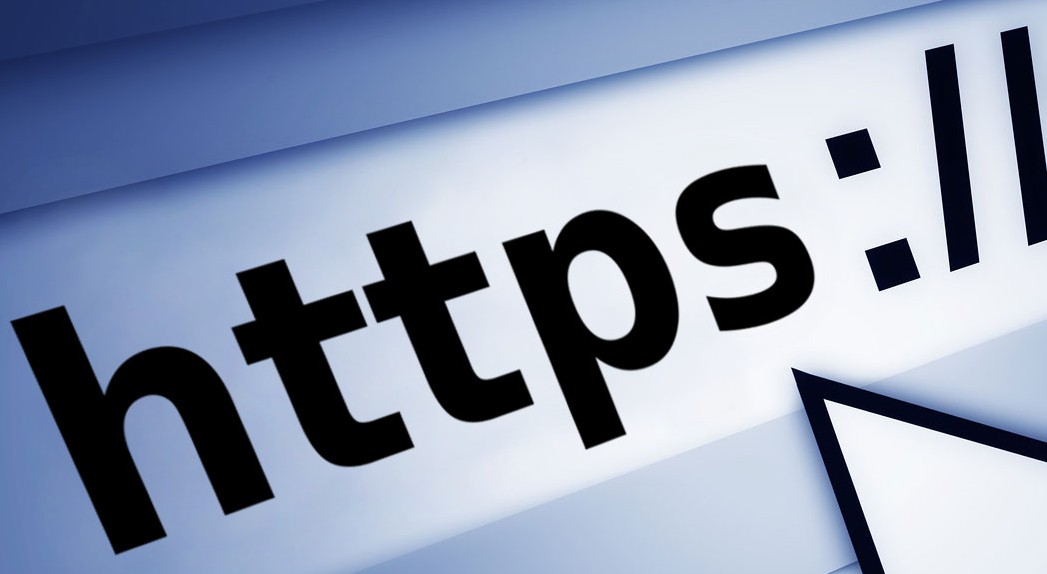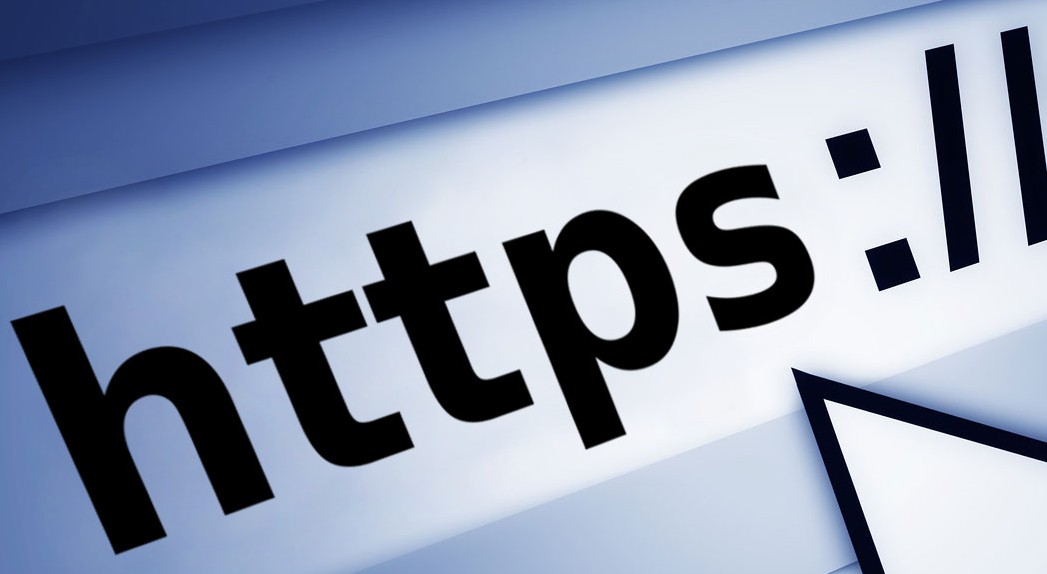
In huge numbers, more and more organizations, particularly e-businesses, are using Web-enabled applications that involve the use of personal, private, and sensitive data. Banking, online shopping, and credit card transactions are good examples, but by no means the only ones. SSL encryption is being increasingly used to protect the confidentiality of this business and personal data on the Web. Surveys show 25%-35% of enterprise traffic is SSL-encrypted, and the number can be as high as 70% in specific industries. SSL encryption is the most cost-effective way of protecting the privacy of this traffic.
While SSL encryption solves many privacy-protection problems, it can allow traffic that poses security threats–both inbound and outbound–to pass through security protection measures uninspected and unchecked.
Inbound Problem. SSL encryption creates security blind spots in incoming traffic. The traditional security infrastructure that protects an organization is blind to the threats in inbound SSL traffic and provides an easy vehicle for criminals and hackers to hide their cyber attacks.
Outbound Problem. In addition to the risks of incoming threats hiding over SSL channels bypassing security protections, outbound enterprise traffic is now a growing problem. This is becoming quite a “hot button” for security applications (e.g., content filtering applications) that tackle data loss prevention (DLP), compliance reporting, and lawful intercept. In the past these solutions could see what was outgoing, but now they are suddenly “in the dark” when it comes to the data transferred over SSL.
From a security standpoint, most organizations already deploy an array of network and security appliances and programs to protect their enterprise, enforce internal corporate acceptable use policies, and satisfy external government regulation. Unfortunately, in many instances, they can only inspect plaintext traffic and are unable to inspect HTTPS communications for attack signatures. This makes it difficult or impossible for network administrators to enforce corporate acceptable use policies or ensure threats, such as viruses, spam, and malware, are stopped before they reach individual users.
In addition, without the ability to examine the contents of HTTPS communications, network administrators leave open the possibility for information to be accidentally leaked out of the enterprise or worse, stolen. Regulatory compliance requirements, including identifying accidental or intentional leakage of confidential information, are also virtually impossible to meet because of HTTPS encryption.
CyBlock SSL Inspection gives network administrators the ability to monitor this SSL-encrypted traffic and to identify and respond to any undesirable content. The total HTTPS inspection process decrypts, analyzes, categorizes, and then re-encrypts the traffic. If necessary, specific standard and/or custom URL categories can be exempted from the inspection process; this is known as “tunneling.” In addition, full URL information in a number of Wavecrest audit reports is available to network administrators.
To learn more about how CyBlock SSL Inspection can protect your sensitive data, please see our SSL Inspection Tech Brief or contact Technical Support at (321) 953-5351, Ext. 4 or support@wavecrest.net.
Source: Examining SSL-Encrypted Communications – Netronome