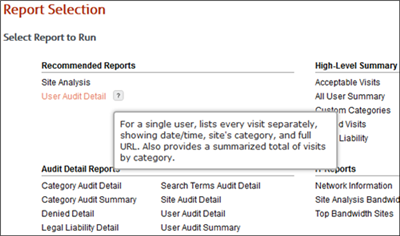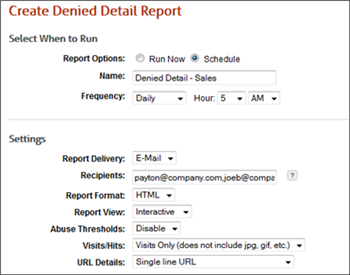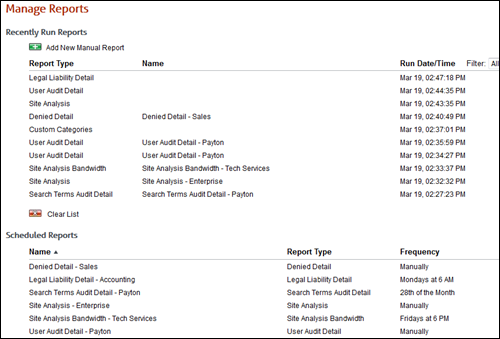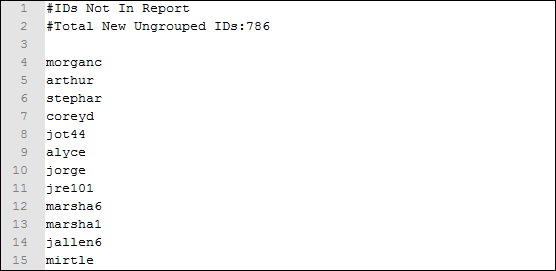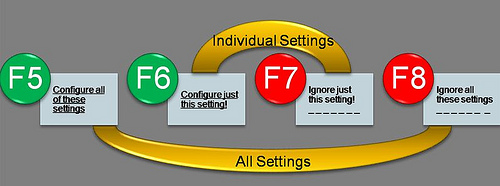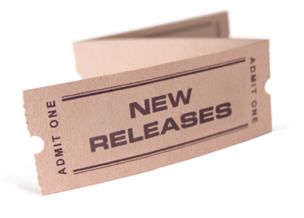 We are pleased to announce the release of a new version of CyBlock Appliance, CyBlock Cloud, CyBlock Software, and Cyfin. In this release, you will find corrections as well as enhancements to the products. For CyBlock, several enhancements have been added including the Application Controls feature that allows your users to view only specific YouTube videos and the new Authentication Manager that lets you to set up cookie authentication. Here are highlights of some of the enhancements.
We are pleased to announce the release of a new version of CyBlock Appliance, CyBlock Cloud, CyBlock Software, and Cyfin. In this release, you will find corrections as well as enhancements to the products. For CyBlock, several enhancements have been added including the Application Controls feature that allows your users to view only specific YouTube videos and the new Authentication Manager that lets you to set up cookie authentication. Here are highlights of some of the enhancements.
CyBlock Cloud
- Dashboard Charts. The following features have been added:
- A Home screen provides an overview of the organization’s Web use for the last 7 days by displaying charts of Web-use visits, top users, top categories, and bandwidth usage.
- Top charts show the top users, groups, categories, and sites by visits, hits, or bytes for a selected time frame.
- Trend charts provide trends on users, groups, and categories by visits, hits, or bytes for a selected time frame as well as trends on denied and allowed hits traffic.
Cyfin
- Wavecrest Syslog Server. The Wavecrest Syslog Server is now available and allows you to send syslog data to the server at a configured port. Previously, you would have to install and configure a syslog daemon. Go to Data Management – Log Data Source – Setup to create or modify your syslog log file configuration. You will be able to enable the syslog server, select a port type, and enter a listening port.
CyBlock Appliance, CyBlock Cloud, and CyBlock Software
- Application Controls. This new page gives you the ability to allow only specific YouTube videos. You can associate an allowed YouTube video with your blocking policies for Web Categories in which TV/Video Streaming is blocked. A number of video ID formats are accepted.
- Authentication Manager. This includes the following changes:
- Cookie authentication is now available providing you with another type of proxy authentication to support your organization.
- The new Authentication Manager screen consists of the following tabs:
- Rules – Rules for various network definitions can be set up to specify the authentication type for each entry. These entries include an individual IP address, a range of IP addresses, and a host name.
- NTLM – On this tab, you specify if Web applications that fail to authenticate will be automatically or manually bypassed.
- Cookie – On this tab, you define how long the cookie will persist if using cookie authentication. You can also specify and preview the details of your cookie authentication logon page.
- Bypass – This tab allows you to automatically or manually bypass Web applications that do not authenticate and is available in CyBlock Appliance and CyBlock Software only.
- Cache – This tab allows you to set up login name caching to cache the user name and IP address of every authenticated user and is available in CyBlock Appliance and CyBlock Software only.
- E-Mail Address for Cookie Authentication. An E-Mail Address field has been added on the following pages and applies to only IDs:
- Add Group or ID – The e-mail address for an ID must be added to use cookie authentication.
- Modify Group or ID – The e-mail address may be modified for an ID.
- Search for an ID – The e-mail address is display only.
- Cookie Authentication Logon. The following features have been added:
- When cookie authentication is enabled and a user tries to access a Web site, a logon page is displayed that will allow users to create an account.
- When entering their credentials (i.e., e-mail address and password), you can require users to agree to the AUP before continuing on by configuring this option on the Authentication Manager – Cookie tab.
- Once credentials are entered, the user will be redirected to the Web site.
- Real-Time Web Monitor. This includes the following changes:
- In the setup screen and monitor, under Display Options, the Authentication Type check box allows you to see the type of proxy authentication next to the user name in the monitor (e.g., user(cookie)). This feature is helpful for Technical Support.
CyBlock Cloud, CyBlock Software, and Cyfin
- Filtering Audit Reports. The ability to filter data by user, IP address, category, search term, and URL has been added to audit reports.
To see the full release notes for your product, visit our Web site or the new Wavecrest Knowledge Base.
If you are at version 9.0.5, you can upgrade to the latest release by going to the Help – Check for Updates screen in your product.
If you are not at version 9.0.5, you can download the latest release by going to CyBlock Software Downloads or Cyfin Downloads. To upgrade CyBlock Appliance, please contact Technical Support at (321) 953-5351, Ext. 4 or support@wavecrest.net.
For additional assistance, please feel free to contact us.